| Deutsch: | English: | Français: |
Wir möchten euch gerne den 3DS Controller Mod vorstellen! Hier erfahrt ihr wie der 3DS Controller Mod funktioniert und warum man eigentlich eine braucht. Ebenso welche Voraussetzungen es gibt um den 3DS Controller Mod benutzen zu können und wer der Hersteller dieser coolen Erfindung ist | We would like to present you the 3DS Controller Mod! Here you learn how the 3DS Controller Mod works and why you really need one. Also, what are the requirements in order to use the 3DS Controller Mod and who is the manufacturer of this cool invention | Nous tenons à vous présenter la 3DS Controller Mod! Ici, vous apprenez comment une 3DS Controller Mod fonctionne et pourquoi vous avez réellement besoin d'un. En outre, ce sont les exigences pour utiliser la 3DS Controller Mod et qui est le fabricant de la présente invention frais |
| Weshalb ein 3DS Controller Mod: Der Controller Mod ist nützlich, um 3DS Spiele mit einem externen Controller wie dem Gamecube, Wii oder Playstation Controller spielen zu können. Außerdem gibt es eine Mapping Funktion, die es möglich macht, zum Teil Tasten selbst zu belegen oder auch vorgefertigte Einstellungen zu übernehmen, die z.B. Combos mit einem Tastdruck ermöglichen. Mehr zu den Einstellungsmöglichkeiten steht hier. | Why getting the 3DS Controller Mod: The 3DS Controller Mod is useful for playing 3DS games with an external controller like the Gamecube, Wii or Playstation controller. Furthermore there's a mapping function so that on the one hand you can set the assignment of keys yourself or on the other hand you use the default settings for instance to do a combo with one keypress. You can find more information on the possible settings here. | Pourquoi une 3DS Controller Mod: Le mod de contrôleur est utile pour jouer des jeux-vidéos de 3DS avec un contrôleur externe comme le Gamecube, Wii ou Playstation Controller. Il ya aussi une fonction de cartographie qui permet de fixer les touches eux-mêmes ou de prendre des pré-réglages, par exemple pour autoriser une combo avec une frappe. Tu trouves plus d'informations ici. |
| Vorrausetzungen: Wir können euch den 3DS Controller Mod für die folgenden Konsolen anbieten: Nintendo 3DS Nintendo 3DS XL Nintendo 2DS | Prerequisites: We can offer you the 3DS Controller Mod for the following consoles: Nintendo 3DS Nintendo 3DS XL Nintendo 2DS | Prérequis: Nous pouvons vous offrir une 3DS Controller Mod pour ces consoles: Nintendo 3DS Nintendo 3DS XL Nintendo 2DS |
| Hersteller: Der 3DS Controller Mod wurde von Neal Tew (USA) entwickelt. Um Missverständnisse zu vermeiden solltet ihr wissen, dass wir die Entwicklung des 3DS Controller Mod nicht machen! Wir machen nur die Umbauten für euch, dabei spielt es keine Rolle, ob ihr eure Geräte einschickt oder neue Konsolen bei uns kauft. | Manufacturer: The 3DS Controller Mod was developed by Neal Tew (USA). We only do the installs for you, whether you send in your owned 3DS device or you buy a new Console from us. | Fabricant: La 3DS Controller Mod a été développée par Neal Tew (USA). Pour éviter toute confusion, il faut savoir que nous ne faisons pas le développement de 3DS Controller Mod! Nous seulement faisons les remaniements pour vous, il ne fait aucune différence si vous envoyez vos consoles ou si vous achetez de nouvelles consoles magasiné chez nous. |